How Vectorize Line Art Formatted to Jpeg on Mac or PC?
Overview:
Step 1. Import your image (JPG, PNG, BMP, ICO...) to Super Vectorizer Pro for Mac or Win
Directly drag your image to workplace or click Import an Image or click File menu, then click Import or press Command & I to open an image of JPEG, GIF, PNG, BMP, TIFF, PDF, PSD, etc.
Step 2. Select a mode from Super Vectorizer for Mac or Win dashboard.
You have three options to choose from Super Vectorizer for Mac program: Color Mode 1, Color Mode 2, Line Mode. --Color Mode 1. The default mode and the reasonable parameters are preset for you to quickly see the optimal vectorized result. This mode supports tracing of color and grayscale and you may flexibly make some adjustment according to the result. --Color Mode 2. Compared with Mode 1, the imported image will undergo color quantization before vectorizing and the result tends to be neater and have less line around region boundaries. Accordingly, you are allowed to adjust the setting of region segmentation. --Line Mode. When using this mode, Super Vectorizer for Mac and PC will trace the edge line in black and white. You may fine-tune the result by setting the threshold. Also, skeletonization is supported in line mode. Export the result.
Here is the video tutorials of Line Mode of Super Vectorizer:
Step 3.Click Export or click File menu, then click Export or press Command & E to save as Ai, SVG, DXF and PDF on Mac.
To vectorize line art on Mac, you may normally use Line Mode. Likewise, the reasonable parameters are preset for you. Let me explain some settings and parameters to you: Skeletonization--get the skeleton of a shape, which is a thin version of this shape that is equidistant to its boundaries. Threshold--ranging from 1-100, the bigger of threshold, the clearer (less lines) of the output. Smooth Lines--the result would be smoother with turning up the parameter. Reduce Noise--to reduce noise of noisy images.
Original JPG Image (Before vectorized to Vector)

Vectorize JPG image to line art using Super Vectorizer with one-click.

What Formats I Have as Options When Exporting the Vector Results in Super Vectorizer for Mac and PC?
Super Vectorizer for Mac and Win can export scalable vector graphics of popular formats including Ai, SVG, DXF and PDF.
My Software Reports to Me that the Resulting PDF Is Not a Vector File. How to Fix This Problem?
The image was vector output to PDF V 1.3. Your software may be not compatible with this version. But Adobe Illustrator for Mac can successfully recognize it as a vector file. So we provide you a temporary solution: 1. Output to PDF first; 2. Then open this PDF file in AI and save as PDF again. Now it should be recognizable in your software.
Is there Free Vector Line Drawing online?
Yes, get this Online Vector Line Drawing. You can draw line art online. Free and NO ADS.